How to install Windows Server 2003 on my PC? This is the question asked my "Rahul" and so many other askritesh fans. So I am here with my tutorial on how to install Server 2003 using Virtual PC 2007. Today I have also started a new Category in my blog called Server 2003, in this I will post How to install different type of server like Active Directory, DNS etc so don't miss any update SUBSCRIBE to us to get all these updates right in your inbox.
Microsoft Virtual PC (renamed Windows Virtual PC for the Windows 7 release) is a virtualization program for Microsoft Windows operating systems - Wikipedia
In this tutorial I will tell you how to install Windows Server 2003 on a Host PC by using Microsoft Virtual PC 2007.
Pre-Requisites-
- Microsoft Virtual PC 2007
- Windows Server 2003 Bootable CD or ISO image
- 65536 MB of free space
- 256 MB of Memory
How To:
1. First open Microsoft Virtual PC 2007.

2. Click on New
3. A New Virtual Machine Wizard dialog box will appear click Next

4.Under Options menu select Create a Virtual Machine and click Next
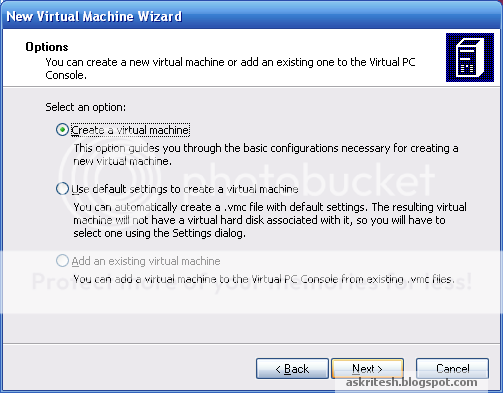
5. Under Virtual Machine Name and Location menu Give your Virtual machine a neame say Server 2003 and than click on Browse to save the vierual machine, when done click Next


6. Now from drop down menu select Windows Server 2003 and click Next
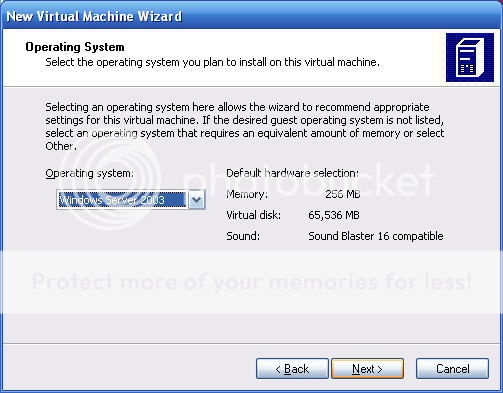
7. Select Using the Recommended memory and click Next
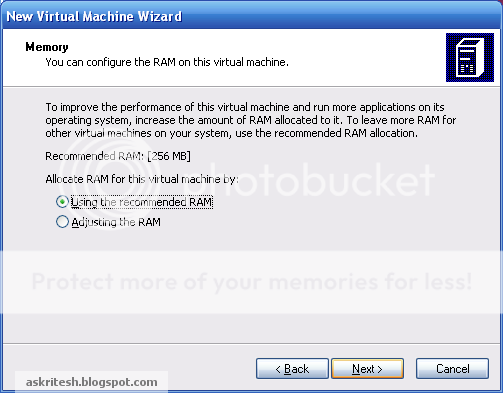
8. Selcet a new Virtual Hard Disk and click Next
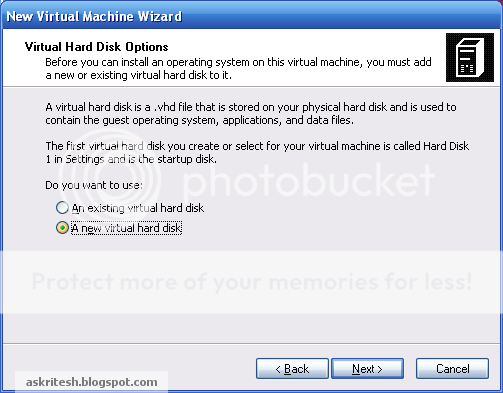
9. Under Name and Location tab keep the default settings as it is and click Next and than click Finish
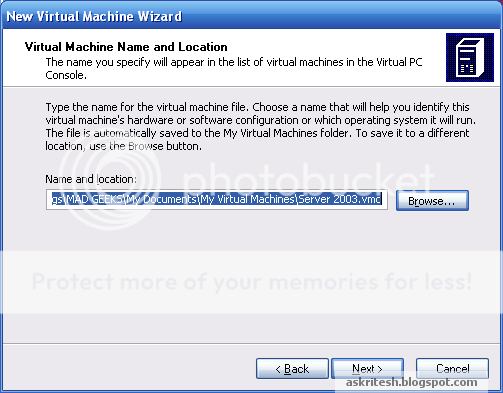
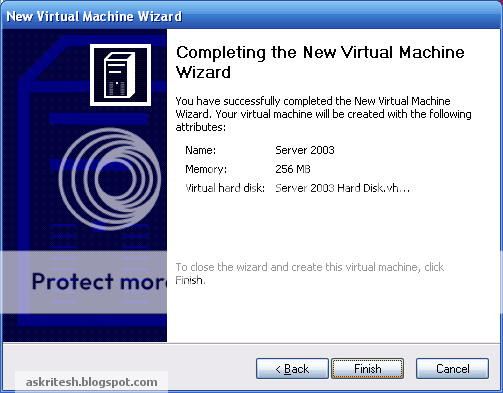
Till now you have created Basic settings for Virual Machine, now its time to install the Virtual machine which in this case is Windows Server 2003.
To install Server 2003 follow the given steps-
1. After doing all the above steps you will get the following screen
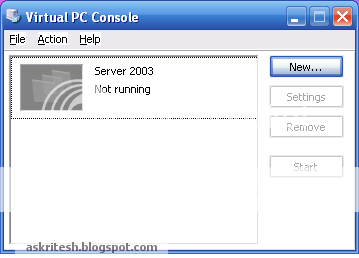
2. Now click on your newly created Virtual machine i.e. Server 2003 and click on Start
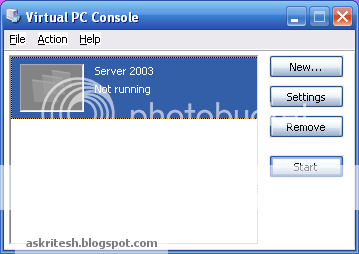
3. Now the following screen will appear

4. Now you have got 2 options either use Bootable CD/DVD or use ISO image
In case you have got CD, Click on CD menu and choose the Physical Drive (your CD/DVD drive) else choose ISO image and Browse and choose the ISO file.
5. As soon as the console detect the CD or ISO image the following screen will appear on your screen. Click on F8 key to boot in Text mode

6. Now select 1, as in my CD choosing option 1 will insatll Server 2003

7. Now when you see EULA click F8, if F8 don't work try CTRL+ALT+F8, if this too don't work than look for Function key in you Keyboard, turn it On and than click F8.

8. Now in next screen you can either partition your Virtual Hard Disk or simply install it on the default C: drive without partioning. If you don't want to partition go to step 10

9. For partioning click press C
- Give the amount of space to new partion and hit enter

11. Now select Format Format the partition using NTFS system

12. Now setup will start Formatting the system


13. After setup format the system and installed necessary files it will again Reboot, now again you have press F8 to boot in Text mode.

14. This time press ESC to boot from Hard Disk

15. Server 2003 will begin installing on the Virtual HD

16. Setup the following dialog boxes as they occur.
Regional and Language option

Personalize your Software

Your product key

Licensing Mode

Computer name and Administrator password

Date and Time settings

Network Settings


Now wait for 30 minutes so that server will install,
Now here are the final screenshots




hope you understand how to install Windows Server 2003 by using Virtual PC 2007, similarly you can install any other Operating System (Linux or any other Windows OS) by using the same procedure, as you all know how to install an OS. Though if you need any kind of support feel free to ask your queries.
2 comments:
excellent dude !!!
thanks for the steps
very detailed
THANKS!! GREAT POST!!
Post a Comment