How to obtain the key?
If you have Windows live messenger than
- Login to your Windows Live Messenger

- Add msn.help@live.cn in your contact
- Open a Chat window and paste the following 我要卡巴斯基激活码
- This will return a license key to u through chat itself.
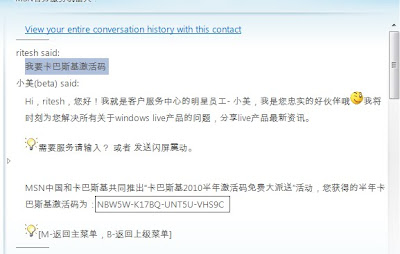
Get Help From Xprets

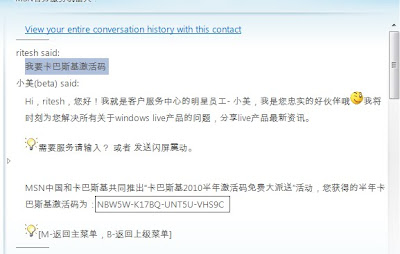
Posted by Ritesh Kawadkar at 12:59 0 comments
Labels: Antivirus

Windows4all.com replicates the desktop environment of a modern operating system. The user can launch applications right away without installation. -Wikipedia
Posted by Ritesh Kawadkar at 13:03 0 comments

The bar is a semi-transparent overlay on your site which is home to a number of application or buttons. You can choose which buttons you want to use. Most are for your readers to find or share contents of your site easier or connect your readers with each other or you as the author. - Makeuseof.com
Posted by Ritesh Kawadkar at 22:07 0 comments
Labels: Blogging Tips

Posted by Ritesh Kawadkar at 20:39 0 comments
Labels: Tech News

Posted by Ritesh Kawadkar at 21:50 0 comments
Labels: Hacking
 You have read a lot of blogging tutorial but this ain't no tutorial this is just a guide to the best blog specific tutorials. You have never seen such a list of ultimete blogging tips, tutorials, hacks, tweaks atc at one place here I tried my best to bring all the best tutuorials available all over the net in a well formated form.
You have read a lot of blogging tutorial but this ain't no tutorial this is just a guide to the best blog specific tutorials. You have never seen such a list of ultimete blogging tips, tutorials, hacks, tweaks atc at one place here I tried my best to bring all the best tutuorials available all over the net in a well formated form.Posted by Ritesh Kawadkar at 13:05 0 comments
Labels: Blogging Tips
When we launched Chrome Experiments in March, we wanted to create a showcase for innovative uses of web browsers and JavaScript. It was also our hope that artists and programmers from around the world would be inspired to submit their own experiments. Today, we're excited to announce that Chrome Experiments -- which started out as nineteen experiments at launch -- now points to fifty very impressive JavaScript experiments.
Posted by Ritesh Kawadkar at 21:21 0 comments
Labels: Browser

Posted by Ritesh Kawadkar at 20:46 0 comments

The idea behind this is to allow people, companies, and AV programmers to test their software without having to use a real computer virus that could cause actual damage should the AV not respond correctly. - WikiPedia
In SpamAssassin, it carries an antispam score of 1000 by default, which would be sufficient to trigger any installation. - WikiPedia
Posted by Ritesh Kawadkar at 01:28 1 comments
Labels: Antivirus, How to Recipies
Posted by Ritesh Kawadkar at 15:03 0 comments
Labels: How to Recipies
Posted by Ritesh Kawadkar at 14:44 0 comments
Labels: How to Recipies
Posted by Ritesh Kawadkar at 17:33 1 comments
Labels: Orkut
Posted by Ritesh Kawadkar at 14:42 0 comments
Labels: Orkut
Long years ago we made a tryst with destiny, and now the time comes when we shall redeem our pledge, not wholly or in full measure, but very substantially. At the stroke of the midnight hour, when the world sleeps, India will awake to life and freedom. A moment comes, which comes but rarely in history, when we step out from the old to the new, when an age ends, and when the soul of a nation, long suppressed, finds utterance. It is fitting that at this solemn moment we take the pledge of dedication to the service of India and her people and to the still larger cause of humanity.


Posted by Ritesh Kawadkar at 14:10 0 comments
Labels: Tech News


Posted by Ritesh Kawadkar at 11:34 0 comments
Labels: Google Apps


Posted by Ritesh Kawadkar at 14:16 0 comments
Labels: Customization, How to Recipies, Media Player



Posted by Ritesh Kawadkar at 12:48 0 comments
Labels: Browser, Google Apps

Posted by Ritesh Kawadkar at 23:35 0 comments
Labels: Blogging Tips


Posted by Ritesh Kawadkar at 16:32 0 comments
Labels: Blogging Tips

Posted by Ritesh Kawadkar at 16:58 0 comments
Labels: Articles


Posted by Ritesh Kawadkar at 23:23 8 comments
Labels: Contest
He further explains says-
The solution is simple, when sending an email to a gmail user include a sentence or two that mentions catastrophic events or tragedies. Google does not use humans to read your email, only computers. These computers search for keywords that trigger the advertisements, however, if they happen to find a catastrophic event or tragedy Google errs on the side of good taste and removes the ads altogether.


Posted by Ritesh Kawadkar at 17:26 3 comments
Labels: Google Apps
Microsoft Virtual PC (renamed Windows Virtual PC for the Windows 7 release) is a virtualization program for Microsoft Windows operating systems - Wikipedia


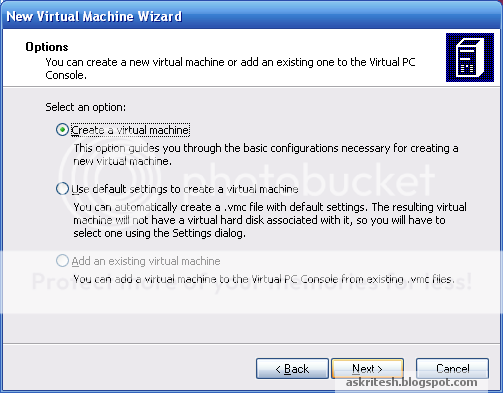


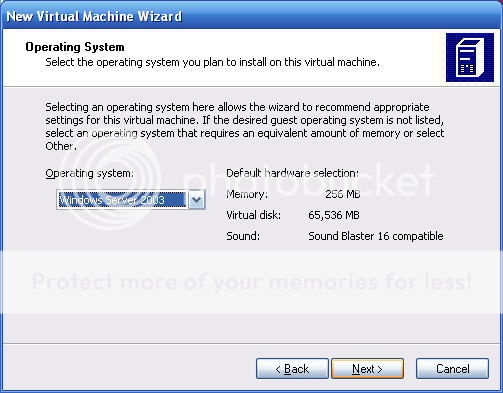
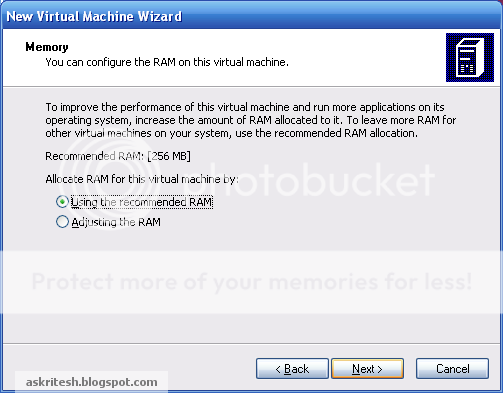
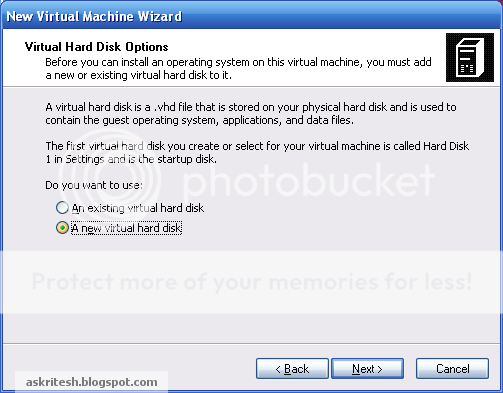
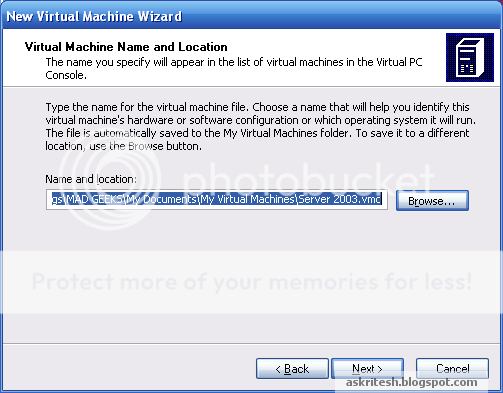
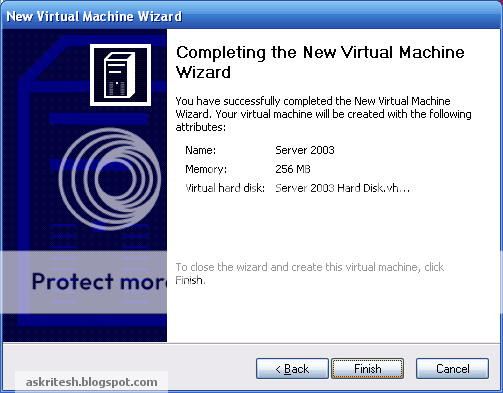
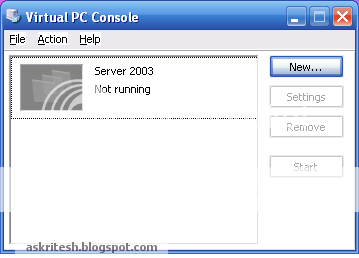
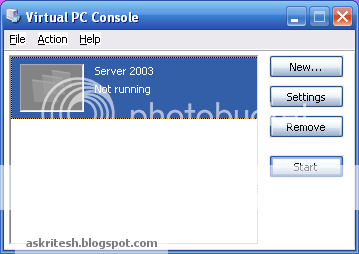
























Posted by Ritesh Kawadkar at 14:02 2 comments
Labels: Networking, Server 2003