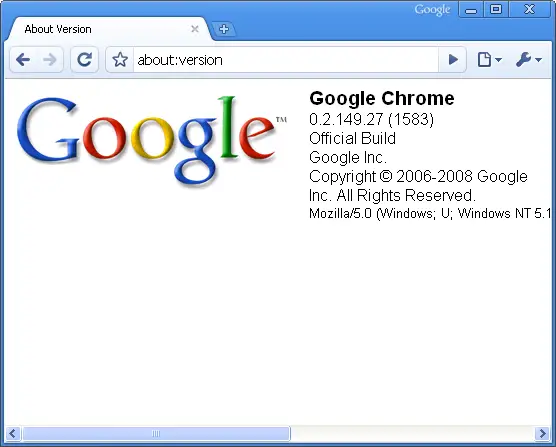Ctrl + E - It centralizes the selected text, or the current line.
Ctrl + R - It justifies to the right the selected text, or the current line.
Ctrl + L - It justifies to the left the selected text, or the current line.
Ctrl + I - The same thing does that Tab.
Tab - It is giving the area to each of the windows opened by Google Talk.
Ctrl + Tab - The same thing does that Shift + Tab .
Shift + Tab - The same thing does that Tab but in reverse.
Ctrl + Shift + L -Switch between points, numbers, letters, capital letters, roman numbers and capital roman numbers
Ctrl + 1 (KeyPad) - It does a simple space between the lines.
Ctrl + 2 (KeyPad) - It does a double space between the lines.
Ctrl + 5 (KeyPad) - A space does 1.5 between the lines.
Ctrl + 1 (NumPad) - It goes at the end of the last line.
Ctrl + 7 (NumPad) - It goes at the begin of the last line.
Ctrl + F4 - It closes the current window.
Alt + F4 - It closes the current window.
Alt + Esc - It Minimize all the windows.
Windows + ESC - Open Google Talk (if it's minimized, or in the tray)
F9 - Open Gmail to send an email to the current contact.
F11 - It initiates a telephonic call with your friend.
F12 - It cancels a telephonic call.
Esc - It closes the current window.